cse15l-lab-reports
Lab Report 1 - Remote Access and FileSystem
How to Log Into Your 15L Account
1. Installing VSCode
- Click this Link to download VSCode
It should redirect you to a website that looks like this
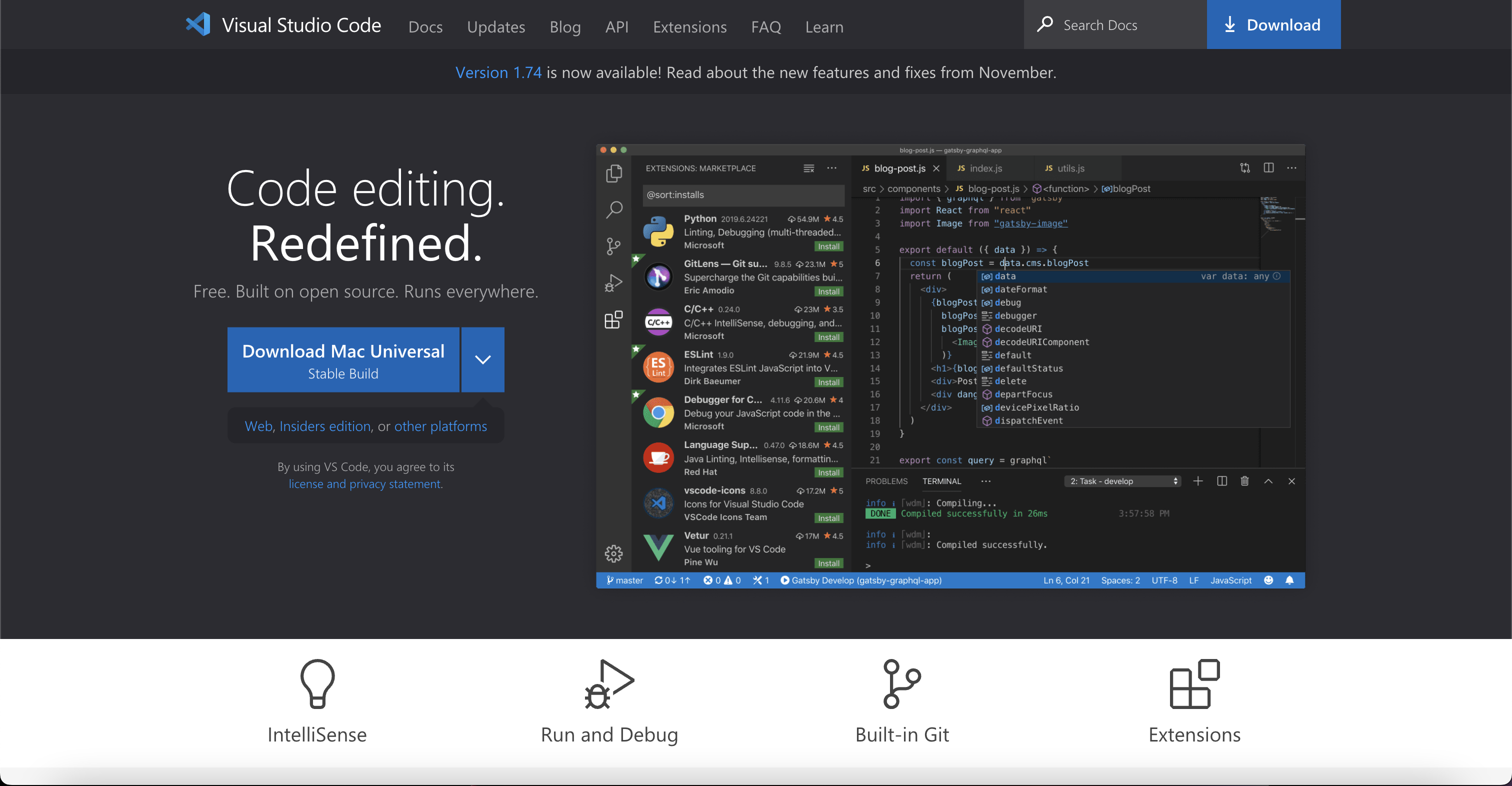
- Select the version for your specific operating system and install it
- After you installed VSCode, load it up and you should get something similar to this:
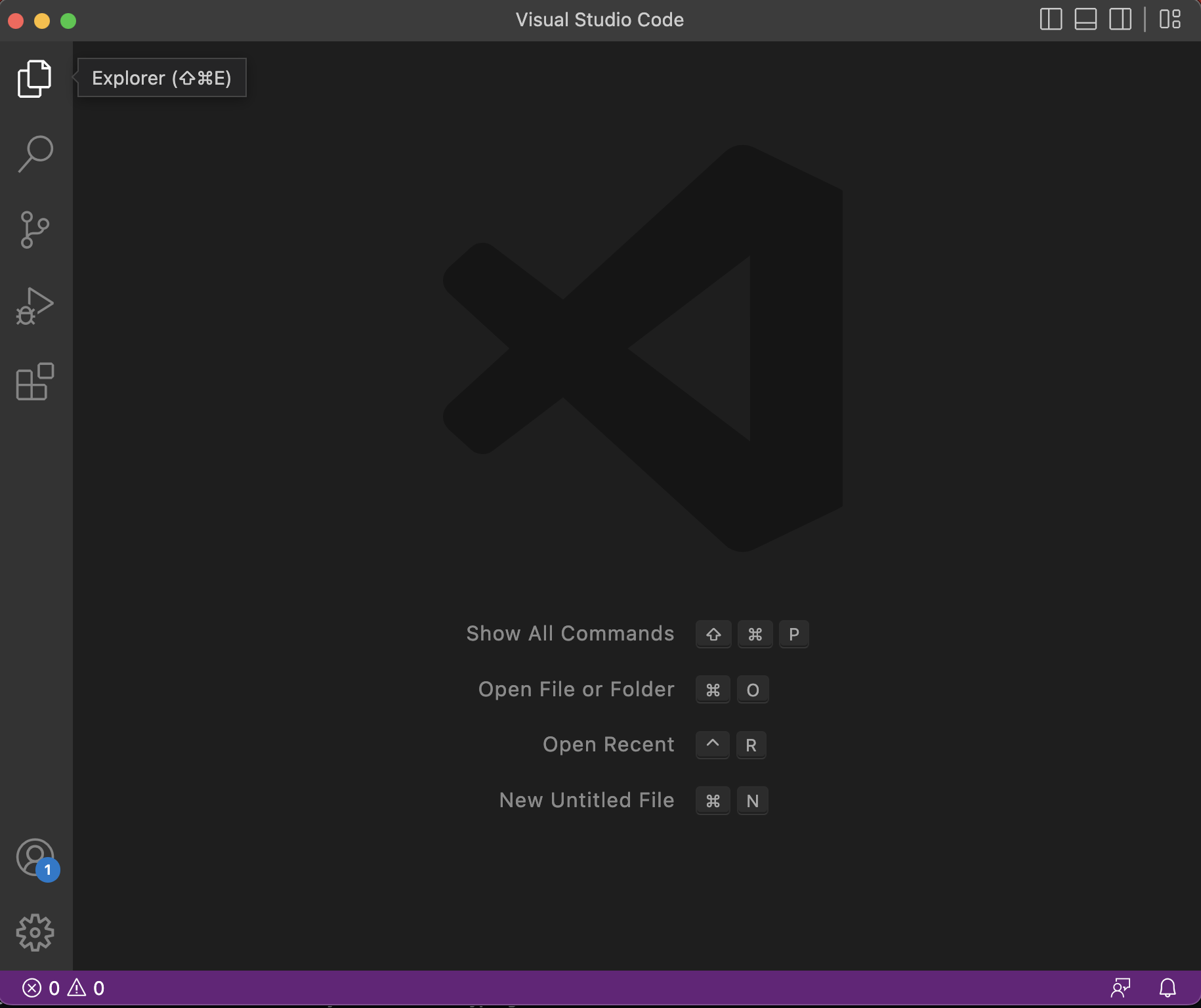 Congratulations!! You successfully installed VSCode
Congratulations!! You successfully installed VSCode
2. Connecting to the Remote Server
- I use a Mac so I did not have to do this but if you use Windows, follow the steps below
- Open up a new terminal in VSCode by using pressing Ctrl or Command + and type in this command:
ssh cs15lwi23aot@ieng6.ucsd.edu
The account above is my specific account so make sure the letters after cs15lwi23 correspond to your own specific account - After you typed that command in, you will get a message asking authenticity of the host. Just type yes and press enter
- It will then ask for your password. Input your password and you should get a message similar to this:
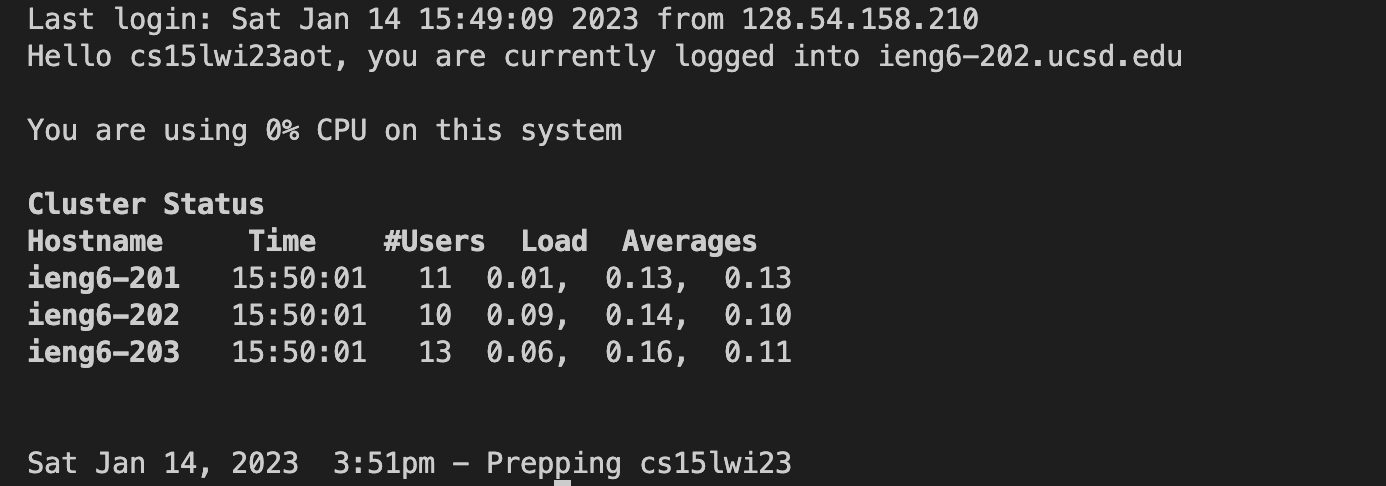 You are now connected to the remote server! Now you can start typing commands
You are now connected to the remote server! Now you can start typing commands
3. Trying Some Commands
- Now that you are on the remote server, you can start trying some commands. Here are some useful ones to get you started:
- cd ~
- cd
- ls -lat
- ls -a
- ls
where directory is the path of a specific directory - cp /home/linux/ieng6/cs15lwi23/public/hello.txt ~/
- cat /home/linux/ieng6/cs15lwi23/public/hello.txt
- Here’s an example of what it looks like when you run some of these commands:

- After you are done trying some commands, you can exit the remote server by either using Control-D or enter exit in the terminal
You would get something like this after you exit the remote server

Great Job! You now know how to long into your CS15l account and run commands on the remote server! You Did Fantastic!!

